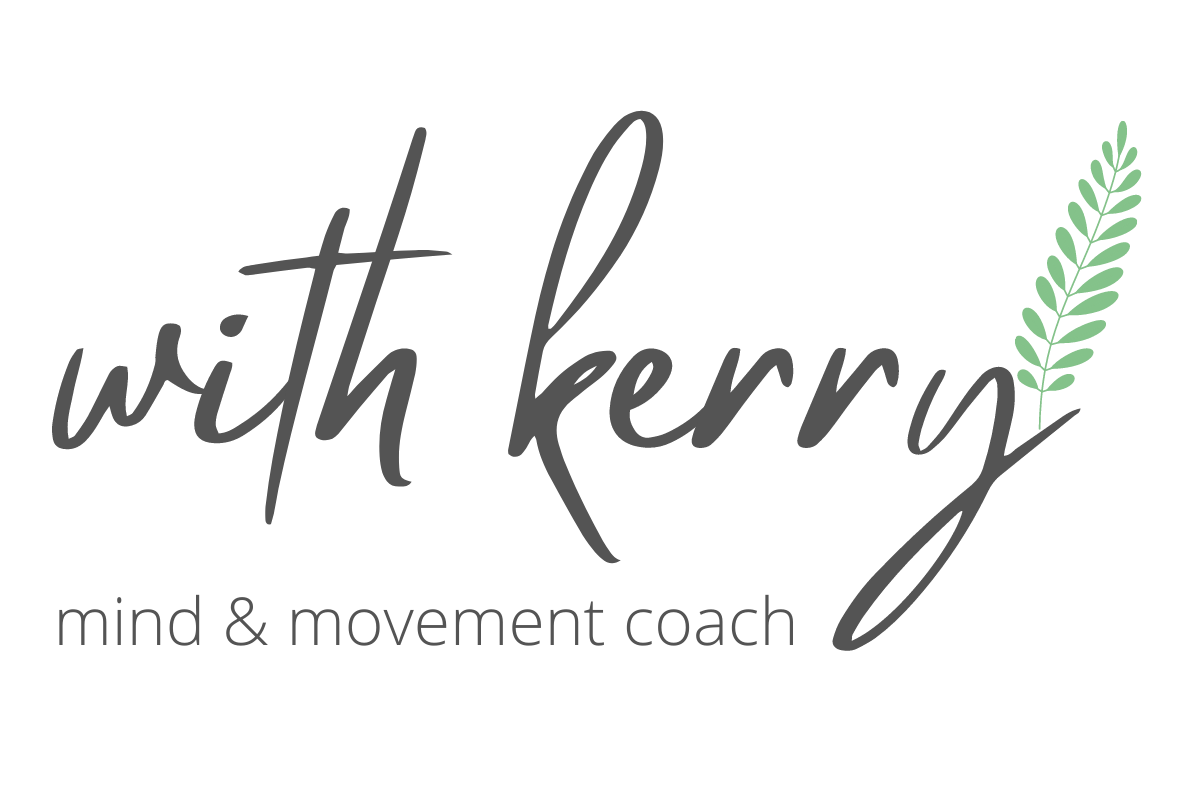Your Guide to Zooming WithKerry
Hello there…I had never used ZOOM until 2020 when we were forced into our first lockdown. I found myself online with no guide and just a link in an email – it is way easier than the length of this blog would indicate.
Now we are in lockdown number three, I’m almost an expert!
Before you attend an online live (ZOOM) class you need to do the following:
• Download Zoom in your App Store. You only need to do this once; it is free of charge and easy to do. You can download Zoom meetings onto your iPad, laptop or phone, depending on which one you are planning on using for the class. You just need to have an inbuilt camera in whatever you are using.
• This link takes you to the page you need: https://zoom.us/download#client_4meeting
• Make a note of your user name and password in case you decide to use another device for future classes. I will send you an invitation via email or WhatsApp before the class begins. The invitation will have a link to click, which will take you directly to the Zoom class. I will open the meeting 10 minutes before we are due to start so you can login and get setup and get ready.
Once you’re in the class:
• Select Speaker/Host view so it’s a single view of me teaching you, not a gallery view of the class in order to protect the privacy of people’s homes and their work.
• I like to talk so please turn your volume UP! However, if you hear audio feedback please lower the volume until it disappears.
• You’ll need to position your mat or towel so that the camera allows me to see you when you are lying down, not just when you are standing up. That way I should be able to see you and offer any corrections just as if I am in the room with you – lucky you! 🤣
• Once class has started, please ‘mute’ yourself so that I will remain at the centre of the screen, if you want to ask a question feel free to ‘unmute’ and ask away. This is the easiest way to work because it means that you should always be able to see and hear me. Also should you have an unexpected interruption (child, partner, phone call, dog etc) then it won’t disrupt the class. I love hearing your voices so please ask me anything after the session.
Tips to Get the Best Out of Class WithKerry
• Sessions WithKerry are a holistic practice so try to find somewhere quiet where you are not likely to be interrupted or distracted.
• A mat or towel is useful to ‘frame’ the space you will be working within and enable you to align yourself. Please ensure you have enough space around you to stretch out your arms and legs. You will be advised if you need any other equipment (not necessarily Pilates equipment, it could be tins of food, water bottles, scarf/towel etc).
• Light yourself from the front or overhead. If a window or light source is behind you I will only see a silhouette so please close the curtains/blinds or place your device on the other side
• Your phone/camera device needs to be set up above you when you are lying on your mat. It is easier for the teacher to correct you if they are looking down on a diagonal or even side on if needed. You will need to tip the camera forwards slightly and prop it there in a stable position. You need to be far enough away so that the teacher can see all of you when you are standing (where possible) and lying down.
• Everyone’s wifi capacity varies, but you would ideally not have loads of other wifi intensive activities streaming at your house while you are doing your class so that you have no capacity constraints during the class.
• Screen saver – if using a laptop or computer, please set this to over an hour or ‘never’ for the duration of the sessions to avoid disappearing halfway through!
• Devices – a laptop is best as they have a wider field of view, and it’s easier to manipulate the camera position via the screen. However, a phone or tablet is also fine. Whatever you use please don’t block the camera.
• Your invitation will look like this, it looks complex but all you need to do is click on the link to the live stream which is highlighted in bold. You click the link under Join Zoom Meeting in the email invitation I will be sending you (not this link below, this is just an example!): EXAMPLE Link :Kerry Birkett is inviting you to a scheduled Zoom meeting.
Time: Mar 17, 2020 09:00 AM London
Join Zoom Meeting https://us04web.zoom.us/j/3592971995
Meeting ID: 359 297 1995
WithKerry is always looking for new ways to enhance your remote experience , whether it’s a better camera and microphone or simply the colour of my clothes so any feedback from you is more than welcome
Stay well and see you in class
Kerry x
Find details about WithKerry classes here.